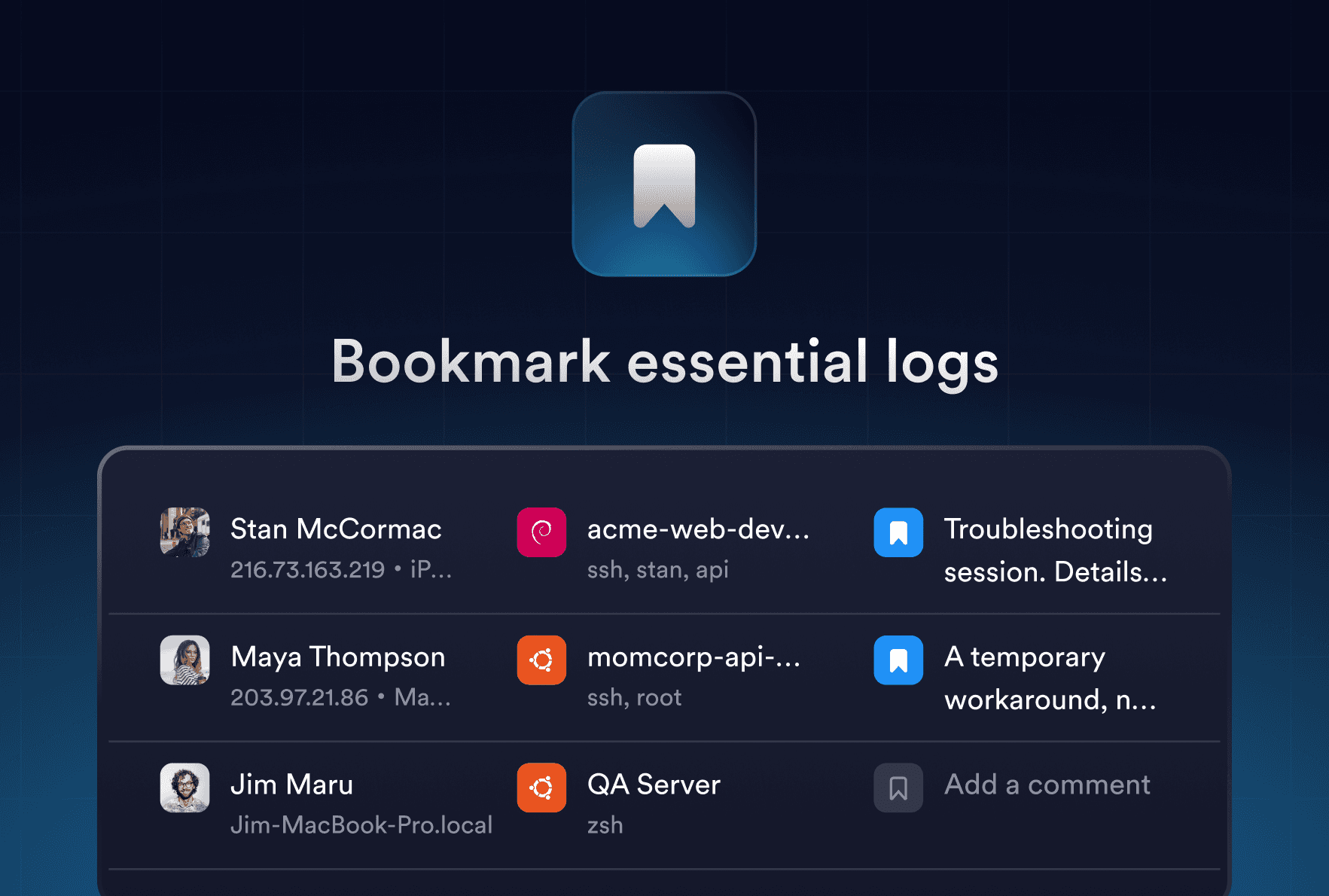Mar 27, 2020
Prepare to work from home
Working from home recently became essential for most engineers. Our team wanted to share six simple steps that you can do to access your company’s servers and network equipment from your home network.
1. Get Termius on your work machine
Download and install Termius on your work machine. Termius supports Windows, MacOS, and Linux.
2. Create an account
Create an account to sync your data between work and home machines. After the first start the app will offer creating an account. The data is encrypted on the device before being uploaded to the cloud.
3. Add servers and network equipment
In Termius, any piece of equipment represented as a host. Creation of a host is required for accessing it in SFTP, Port Forwarding rules and Host Chains. You can add hosts manually or import from ~/.ssh/config or other SSH clients.
4. Setup external access.
Quite often, resources are behind the firewall and can be accessed only via bastion host or HTTP Proxy. Termius supports Bastion or Jump hosts via the Host Chain feature. Host Chain provides the same functionality as the -J argument in ssh and ProxyJump option in ~/.ssh/config. Those options are only available for SSH connection. You can use Port Forwarding for Telnet connections.
A great way to set the external access for a bunch of hosts is by adding them to a group and changing the settings below for this group. Btw, Groups in Termius are a convenient way to set almost all shared settings.

4.1 Bastion or Jump Host
Create and test connection for the Bastion host
Create the Target host in Termius. Test connection from the internal network, if possible.
Add the Bastion host as the first item in the Host Chain of the Target host
Test connection
4.2 HTTP / SOCKS Proxy
Go to the Host Edit screen go set up a connection to a host via HTTP/SOCKS Proxy.
4.3 SSH Tunneling / Port forwarding
Using the SSH port forwarding, you can tunnel application ports from the client machine to the server machine or vice versa. This mechanism could be used in your company to opening backdoors into the internal network from your home machine.
4.3.1 Local Port Forwarding
Local forwarding lets you access a remote server’s listening port as though it were local. An example of this technique would be to forward port 3306 (MySQL) to your local machine as port 3306, allowing you to use the MySQL server as though it were running on your local computer.
4.3.2 Remote Port Forwarding
Remote forwarding opens a port on the remote machine and forwards connections to your local device. An example of this technique would be to open port 8080 on the remote machine and forward requests made on that port to your local machine as port 8080.
4.3.3 Dynamic Port Forwarding
Dynamic Port Forwarding enables accessing multiple services from your remote office computer (databases, websites) on your local home computer. Starting multiple local port forwarding rules achieves the same result but a bit daunting to set up. Instead, you can create one dynamic port forwarding rule and access all the services using SOCKS Proxy.
5. Emulate external access to test connections.
It’s better to test this setup before you can rely on it. One of the easiest methods is to sync your data to your mobile, switch WiFi off, and test the connections using 3G or LTE connection. Termius supports both iOS and Android. Download Termius for iOS or Android and login to your account.
6. Help your teammates
An optional step is to share this setup with your teammates if you maintain the infrastructure together, and you want to save their time on setting up their accounts. The sharing of groups is a part of Termius for Teams, which you can try for free for 14 days. Create an account and invite your teammates here.
Read more
Dec 10, 2025
Long-term memory for Session Logs
Termius now gives your terminal long-term memory. Save and share important session logs with Bookmarks – context that lasts beyond devices and shifts.
Nov 5, 2025
Rethinking SFTP for Mobile
Manage files across servers from your phone. The redesigned Termius SFTP brings tabs, faster transfers, and full Android support for real mobile workflows.
Oct 29, 2025
From Chaos to Clarity: Reimagining Real-Time Collaboration in the Terminal
Collaborate in the terminal without chaos. Learn how Termius Multiplayer makes remote pair programming and troubleshooting feel natural and secure.